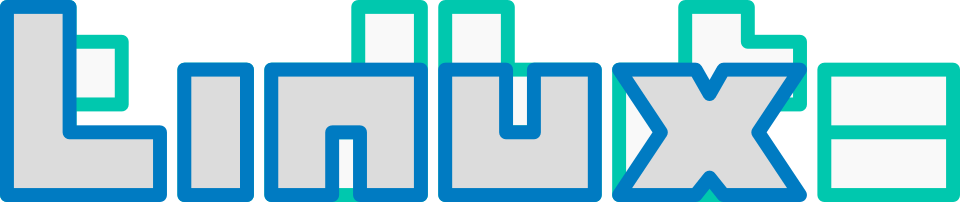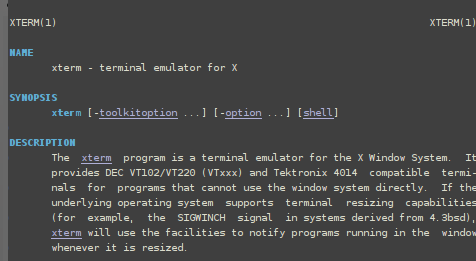![]()
When I looked at my audio files recently, I realized that that I wanted them organized in a consistent way. As it were naming standards varied, some tags were missing, different encoding types were used… I decided I was gonna Feng Shui my way out of it.
The reorganization department
I decided there should be consistent naming and it should be condensed as much as possible, yet still being understandable.
For the directory format I use $artist—$album. For many people the format is $artist/$album, however, I came to the term that I would have to have about 100 CDs in my collection before the list would get too cumbersome to navigate.
I decided also to do one directory per album. Before I had directory names like Fleetwood Mac — The Very Best of Fleetwood Mac (disc 1), but I discovered it was much tidier to use a base title: Fleetwood Mac — The Very Best of Fleetwood Mac then prepend the disc number to the audio files:
? ls Fleetwood Mac — The Very Best of Fleetwood Mac/ ... 1-15 Songbird.m4a 1-16 Big Love (Live, 1997).m4a 1-17 Storms.m4a 2-01 The Chain.m4a 2-02 Don't Stop.m4a 2-03 What Makes You Think You're the One.m4a ...
There is another program that organizes multiple CDs in this fashion and I like the thought behind it.
Just the FAACs
I had been creating high-quality MP3s (256kbps) and just accidentally stumbled into trying MP4s—and was delighted by the difference. Similar bitrates of audio sounded fractionally, but for me, appreciatively better. So I encoded all CDs to .m4a (MPEG-4 audio extension). (I will probably go to loss-free audio format in the future if the gods favor.)
By the way, I think (clearly subjectively) that FAAC (Free Advanced Audio Coding encoder) is great. It mentions in the manual that “it is not up to par with the currently best AAC encoders” but from my semi-proficient audio setup it did well.
I tested encoding with a FAAC at a setting of 320 (~256kbps) versus the iTunes setting of 256kbps. I did find iTunes better. Audiophiles looking for every detail might talk but for me difference could be left alone.
Here is a partially non-scientific (but should be fairly representative) graph of FAAC’s quality settings compared to kilobytes per second:

I can verify for the first and fourth values as I have tested a number of times. The second and third values I got from hydrogen audio. The fifth value is a projected value based from the other values.
A FAAC setting of 150 has been recommended for “casual, non-critical listening”; however, I use FAAC 320 for my tunes and 55 for voice. Though similar bitrates to the iTunes encoder created slightly less quality, the file size reflected too: iTunes 8.4MB, FAAC 7.6MB.)
Softer player detritus
Software audio players that I have used tended to put a some extraneous files in my audio folders. I’ve seen album cover art put here, lyrics, some unnecessary metadata, and hidden folders. I did myself a favor and deleted them out. Nothing should be here but the audio files. If an audio player insists on putting stuff here, I would recommend to their users to file a bug so the developer can remedy it. Some may argue that album playlists should be put here but these I believe belong to saving along with the configuration files.
Book ’em, Danno!
I discovered a nice feature call the audiobook format. Instead of 100 tracks splayed over a directory, or directories, from a audiobook CD, I can reduce this to a reasonable amount (say, one file per disc or even less if I choose). These book formats can also contain chapter indexes so navigating a file is just like navigating a disc. The process isn’t incredibly difficult and I documented it here. If the audio player supports them, it is a nice feature.